Managing organisations
How to create new organisations
Creating a new organisation
NOTE: An organisation must be created before new projects are created, or new users can be registered in SEAD.
To create a new Organisation, select the ‘Organisations’ tab from the side navigation panel.
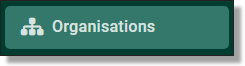
Fig. 1. Organisations tab
From the Organisations page, click on the ‘NEW ORGANISATION’ button presented at the top of your screen

Fig. 2. ‘NEW ORGANISATION’ button
This will direct you to the New Organisation Form. All fields are mandatory, with the exception of tags.
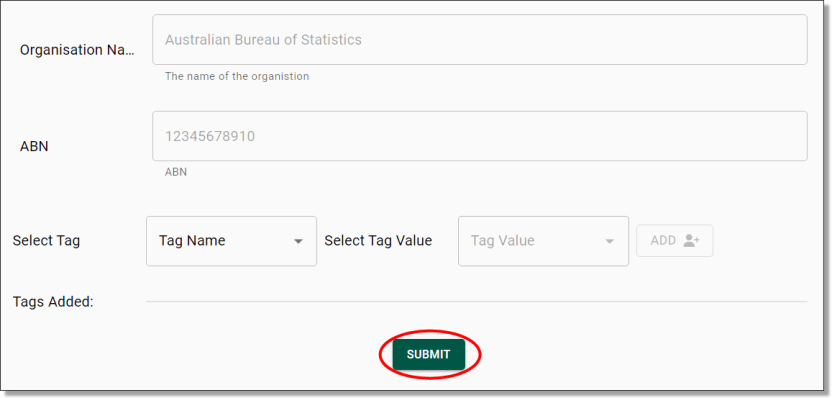
Fig. 3. New Organisation Form
Once you have completed the New Organisation Form, click on the green ‘SUBMIT’ button presented on the bottom of your screen.
Once you have pressed ‘SUBMIT’, you will be asked to confirm that you wish to create a new organisation, proceed by clicking ‘Yes’.
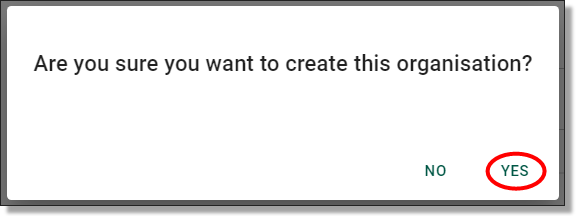
Fig. 4. New organisation confirmation
The system will then begin to create your new organisation. You can view the progress of the task via the Action Log.
Deleting organisations
To delete an organisation, locate the organisation from the Organisations page then click the Actions icon (three dots) along the same row as the organisation you are wanting to remove and select 'Delete'.

Fig. 1. Delete organisation action button
You will be asked to confirm the action. If deleting the organisation is your intention, proceed by clicking ‘Yes’ on the following window.
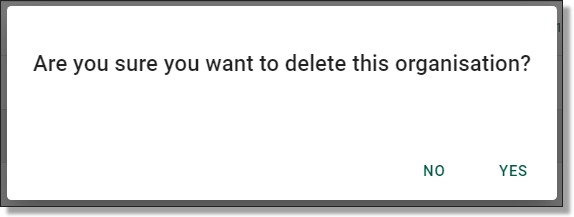
Fig. 2. Confirmation message
Editing organisations
To edit an organisation, locate the organisation from the Organisations page then click the Actions icon (three dots) along the same row as the organisation you are wanting to update and select 'Edit'.

Fig. 1. Menu icon for editing organisations
This will redirect you to the Update Organisations page. You can change the organisations name, ABN, and the associated tags. Once you have made your updates, click ‘Submit’.
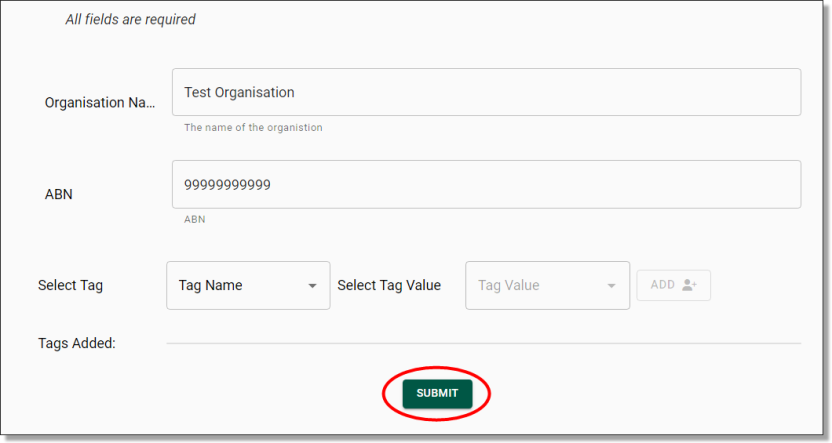
Fig. 2. Organisations update page
You will be asked to confirm the action, proceed by clicking ‘Yes’.
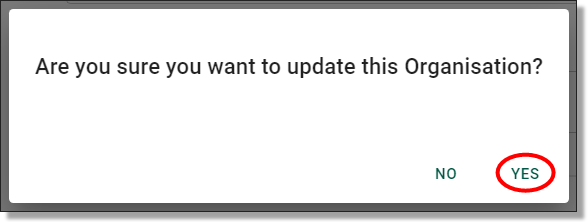
Fig. 3. Confirmation message