Troubleshooting
Help with logging in, virtual machines, errors and running out of space, code and software
myDATA user portal
For help with myDATA, see myDATA troubleshooting.
Authentication
I’m having trouble with my Multi-Factor Authentication
If your DataLab account name is not recognised by your authenticator application, it may be because you have downloaded an authenticator not published by Microsoft. The ABS DataLab only supports Microsoft Authenticator.
You will need to download the Microsoft Authenticator application to your smart phone from the App Store (for iOS) or Google Play (for Android) to fulfil the login sequence.
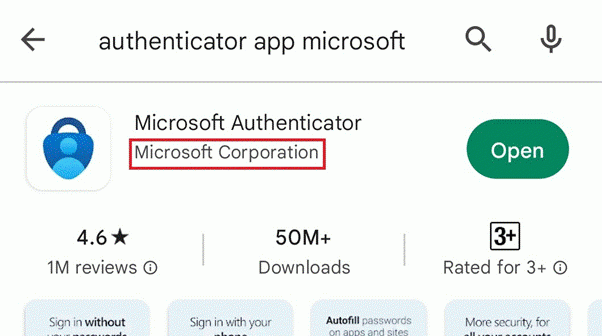
The following authenticator applications (similar in appearance to the Microsoft Authenticator) will not function with the ABS DataLab:
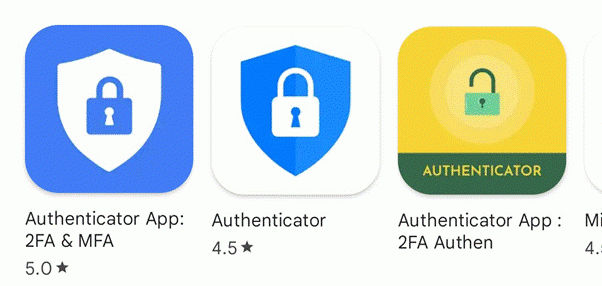
If you have verified you are utilising the correct application, but are not receiving prompts to authenticate on your mobile device, check your battery optimisation is turned OFF by following these steps.
- Open Microsoft Authenticator, and refer to the top right-hand corner, if there is a red dot above the three white dots, press this and then select 'Allow' to turn the battery optimisation off.
- Then try logging in again on the DataLab landing page. You can also try to switch from WiFi to mobile data through your phone, to ensure a good connection to your PC/laptop.
If you receive the ‘Error communicating with server’ message on your mobile device, and your device is connected to the home WiFi, then please turn your phone over to mobile data and try logging in again.
If you are switching to a new phone/tablet device, the operating system of some mobile devices may not interact as expected with Microsoft Authenticator (namely the iOS 16, and some older versions of Android), in this case, try setup another phone or tablet device. In the case that you still have your old phone it may help if the old account is removed from the Microsoft Authenticator application on the previous device.
Logging in
I can't log in
- If you have entered your user name or password using copy and paste, you may have accidentally included hidden characters or a space.
- Your organisation firewall may be blocking access. Try accessing DataLab while disconnected from your organisation's network.
- The ABS DataLab only supports use of the Microsoft Authenticator app.
- If you have changed your mobile phone we need to reset your Microsoft Multi Factor Authentication, email data.services@abs.gov.au.
- If you need to reset your password this must be done via the Forgot my password link in the initial DataLab sign in screen.
- Clear your browser cache.
- Try a different browser. See Recommended browsers.
Has my organisation authenticated my access to the DataLab
DataLab is enabled by cloud infrastructure, which may be blocked by some organisations’ firewall settings.
ABS cannot make changes to external organisations' infrastructure. Project Leads need to supply the information below to each organisation participating on this project.
Network/IT Security sections in each organisation need to review and make changes to authenticate access.
1. Enable authentication to the tenant
Users need to authenticate to one of ABS Azure Active tenants, which may be strictly controlled by government agencies and academic workplaces. Authentication must be enabled to the tenants:
- mydata.abs.gov.au
- absmydata.onmicrosoft.com
2. Allow user access to URLs
Users will need to access the following URLs:
- DataLab production portal: datalab.abs.gov.au and sead.abs.gov.au
3. Configure your organisation's network to allow outbound connections to the following addresses required for Azure Virtual Desktop (AVD):
- login.microsoftonline.com
- *.wvd.microsoft.com
- *.servicebus.windows.net
- go.microsoft.com
- aka.ms
- learn.microsoft.com
- privacy.microsoft.com
- query.prod.cms.rt.microsoft.com
These addresses all utilise the TCP protocol and outbound port 443 for communication. Contact data.services@abs.gov.au for further assistance.
Why do I have to log in twice during the access process
The DataLab has more functionality and features available to you, so you can set options as well as undertake your research.
- First log-in is to the DataLab portal, where you can view and set options for your DataLab account information and virtual machines. Read more in DataLab portal features.
- Second log-in is to the DataLab workspace where you undertake your analysis.
How long does my temporary password/password last
- The temporary password issued to you by the ABS lasts for 90 days. After you have completed the set up steps you must reset your password.
- If you have forgotten your temporary password, email data.services@abs.gov.au for a reset.
I forgot my password to get into the DataLab portal
Your log in credentials for the DataLab portal are the same as for the DataLab workspace. You can reset your password by clicking on the Forgot my password link.
My password expired while my virtual machine is running
Your session will continue on until a shutdown is required (either nightly shutdown or 30 day rebuild). However, you can still reset your password while your session is running.
Virtual machines
My virtual machine is not launching
- You must Activate, then start the VM. Follow the process and wait for each step to complete before progressing.
- Check your internet connection. If you have a weak or intermittent connection, this can affect launching your virtual machine.
- Try launching the virtual machine outside of your organisation's online environment. Some institutions’ or Government departments’ firewall or other security settings may be preventing access to DataLab portal and/or launching of the VM. Attempting to connect outside your agency’s online environment may assist in forming the VM connection.
- Restart your virtual machine. As with restarting a computer, restarting your virtual machine can sometimes resolve problems with launching your machine successfully. From the virtual machine page click the Restart VM button and wait 10 minutes to ensure the reboot of the machine is complete before attempting to launch again.
- If you are still having trouble, email data.services@abs.gov.au.
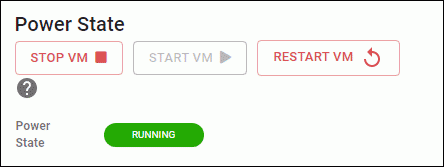
The text or images in AVD web client is unclear
If the text or screen resolution in your DataLab instance is ‘fuzzy’, then you can increase screen resolution by enabling ’High DPI’ as shown in the option settings below.
To access the option settings, in the upper right corner of the web client, you can find the setting cog. Then turn on the 'Enable High DPI' option to enable the higher screen resolution.
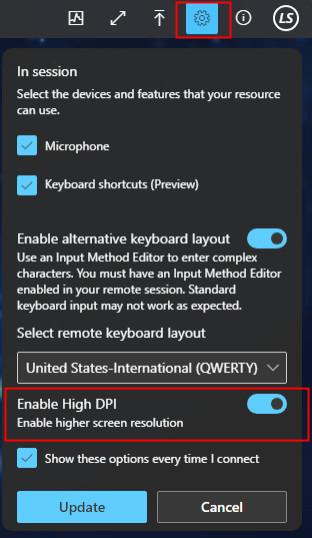
I am experiencing significant input lag.
If you are experiencing significant lag, High DPI can be turned off to reduce lag in exchange for clarity. You may also increase your stability with Remote Desktop client making sure to use the (MSI) version as this is the only version we support.
What does it mean for a virtual machine to be Active and why does this matter
If you are a member of multiple projects in the DataLab, you will have more than one virtual machine. Your Active machine is the one that is connected to the remote file share, where the data files are stored. For security purposes, only one of your sessions can connect to the remote file share at a time (this is where data files are stored). You can activate your virtual machine by using the Change Active VM button.
My Virtual Machine is not launching from the Remote Desktop client
If you receive the following error or similar to the image directly below when attempting to launch your VM from the Remote Desktop client. Check that your VM is using the ‘2024avd’ version, that the machine you are trying to launch is ‘activated’, and that your machine is not currently being rebuilt.
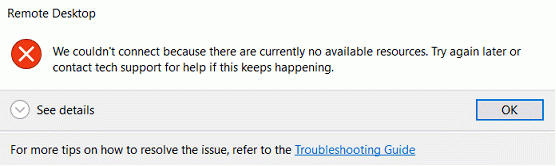
I want to use multiple monitors (multi-display) when accessing the DataLab
The AVD web client does not provide support for multiple monitors. To use multiple displays when using the DataLab you will need to use the Remote Desktop client, making sure to use the (MSI) version as this is the only version we support.
To see the menu in the image (from the Remote Desktop client), right click on the machine you want to access and click ‘settings’, then turn off ‘Use default settings’ to see the display settings.
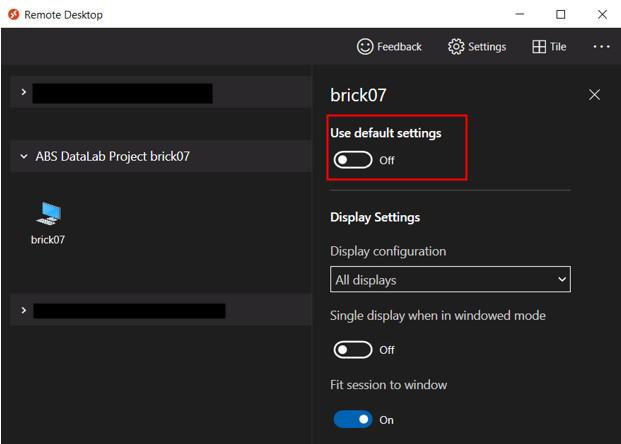
Why are virtual machines destroyed every 30 days
Virtual machines are destroyed approximately every 30 days for security purposes. If the 30 day timing will interfere with the timing of your project, you can choose to destroy and rebuild earlier than 30 days at a time that suits you.
Is my virtual machine backed up
Virtual machine project and output drives are backed up every night and kept for 14 days. Files outside of these drives are not recoverable.
Where do I save the work I have done on a virtual machine that is scheduled to be destroyed
Save your work to your Project or Output drives to ensure that your analysis is not lost. Information saved outside of these drives is destroyed when your machine is rebuilt every 30 days.
Can I have multiple virtual machines running code at the same time
Only if you have requested local disk space to be allocated to a machine. This allows you to run jobs on offline VMs.
I can't see my project's products
Try logging out of and stopping your VM, then begin the Start VM process again. If that does not work, try the rebuild now from your VM management options.
There is an upload button on my Azure Virtual Desktop machine toolbar
The upload button that is present in your toolbar is intentionally non-functional. You may encounter a success message after uploading but you will not be able retrieve any files that you have uploaded. If you wish to upload data or packages to the DataLab, please contact the Data Services team or Input Clearance team.
I can't use keyboard shortcuts in the AVD web client
For AVD to capture your shortcuts you will need to enable keyboard shortcuts in the AVD settings. This can be done either in the pop up menu that appears while you are logging into your VM, or it can be enabled inside the VM using the settings 'cog' menu at the top right. You will need have your VM in 'full screen mode' to enable your shortcuts. Click on 'Enter full screen' or 'maximise' as seen in the image.
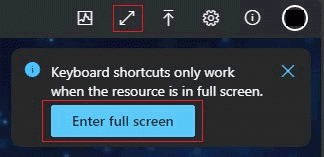
My VM web client is slow or unresponsive while accessing through my organisation's environment/virtual machine
When accessing the DataLab through your organisation's virtual machine it is expected that the access would be slow given the multiple levels of virtualisation and processing of inputs. We recommend accessing the DataLab on your base machine or through the Remote Desktop client, which may alleviate some of the slow responsiveness.
I'm experiencing performance issues within my DataLab workspace
System performance issues can occur for many different reasons, and every issue requires a unique approach to troubleshoot. Many issues can be resolved by attempting one of the following:
- Ensure you have a good internet connection
- Close and reopen the program you are using, and close any other programs or processes that may be consuming system memory
- Confirm your project drive has available space, if not attempt to free up space
- Refresh your network drives using the icon on the workspace desktop
- Attempt to shutdown or rebuild your virtual machine
If issues persist, email data.services@abs.gov.au for further assistance.
I’m unable to launch my VM through the web client (Can’t access Windows 365, etc.)
- You can try logging into the DataLab portal and the AVD web client through a private browser. If you are logging in using your work computer your DataLab credentials and work credentials may be conflicting with each other causing some access issues.
- If this doesn’t solve your issue, you can try the ‘Other ways to connect…’ option in the drop down menu in the DataLab portal. Selecting ‘AVD web client’ will launch another browser window and you will just then have to select the machine that you want to connect to.
- If the previous steps have failed you may need to request the Remote Desktop client from your IT department (or download yourself if you are using your own PC) using the link here: Connect to Azure Virtual Desktop with the Remote Desktop client for Windows, ensuring it is the Remote Desktop client (MSI) version.
If issues persist, email data.services@abs.gov.au for further assistance.
Errors and running out of space
One of my network drives in the analysis environment is missing
If you cannot see the Library, Project, and Output network drives in File Explorer, go to the desktop and double-click the Refresh Network Drives icon.
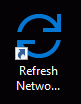
I got an error while working with data in SAS/Stata/R/Python
Stata error example

This means you have exceeded the memory for your virtual machine.
1. Use an alternative method/program to manipulate or process the dataset. Some processes/programs/methods for working with large datasets are more memory-intensive than others. Try some alternative method to see if it is less system intensive.
- Most statistical software tools are able to filter data as it is imported. If your analysis only needs variables a, b and c from a dataset containing 30 variables, then selecting, filtering or importing only these variables uses less memory.
- If you cannot do this in your software, consider creating a subsetted data file using another tool, such as Python, as the first step of preparing your data for analysis.
- If you are unsure of alternative methods, we recommend discussing with other researchers in your project team who are more familiar with your chosen statistical software. The ABS does not provide advice or training on using the analytical tools provided to you in the DataLab.
2. Email data.services@abs.gov.au to request a larger machine. Larger machines incur higher running costs. With user charging, you may need to consult with your organisation to confirm incurring additional expenses for your project before applying for a larger machine.
SAS configuration file can now be edited by users with SAS installed
Users with SAS installed now have the ability to edit the SAS configuration file located at “C:\Program Files\SASHome\SASFoundation\9.4\nls\en\sasv9.cfg”. This file governs various software settings and parameters, enhancing customisation options. Noting any changes will need to be repeated following machine rebuilds, as the C drive is destroyed on rebuild. To modify the SAS config file, follow these steps:
1. Access the file at the provided directory, using SAS or a text editor.
2. Proceed to make the necessary changes, in order to tailor the configuration.
3. Save the file (and a backup version on your P drive, to reinstate following machine rebuilds), then test the software for desired outcomes. Exercise caution, as improper edits may lead to unexpected behaviour.
I am running out of space in my Project drive
Clean up the drive contents, review and delete redundant files to free up space.
Email data.services@abs.gov.au to request a storage increase. There may be a cost associated with this.
Code and software
I’m unable to type into the Anaconda shell using AVD
To resolve this issue, you can either:
- Use an alternative, such as Powershell 7.
- Choose a keyboard layout that matches what you currently use. In the upper right corner of the web client, you can find the setting cog. Here you will be able to ‘Enable alternative keyboard layout’ and then select your keyboard layout. The most common may be the United States-Internation (QWERTY) keyboard.
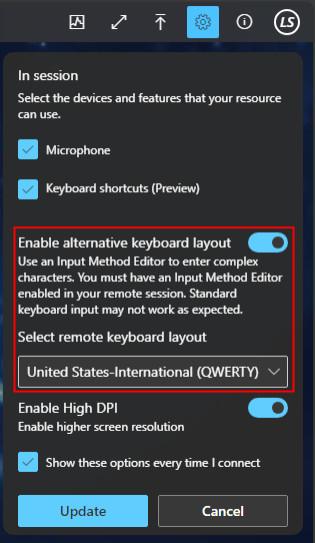
I have some code for one project that I want to use in another project - how do I arrange this
You can request input clearance for data, code or files to be loaded to your project, from either another project, or other sources that you hold.
Can I use a mix of SAS, STATA, R and Python for different people in my project team
Yes, each virtual machine has R, STATA and Python as default software. SAS is not automatically provided on all machines but can be requested as it requires a licence to be assigned to your virtual machine. Email data.services@abs.gov.au with your request.
Is cluster processing possible in the DataLab
Cluster processing is not currently available. We are developing a Databricks service to provide scalable clustered analytics environment for users.
Is there a delay between assigning data to a project and users seeing it
Yes, it takes about 5 minutes to process the connection. You also need to log out of your virtual machine to allow the system to refresh your session with the new data.
What can I do if my code will run longer than 10pm tonight
You can extend your session to bypass the nightly shutdown, by one, two or three nights.
How do I see what R packages I have available and how do I manage these
Use the R Studio Package Manager shortcut on the DataLab virtual machine desktop to check the range of R packages available to you. See Managing your R packages.
SAS warning messages
If the project you opened was saved with SAS Datalab – [machine name] you are connecting to the local SAS server without a profile. When you try to run the project without selecting a profile the system may present an error message saying "The server "SASMain" is not defined in the current repository". Click though the messages and continue.
I can’t find the R packages I need in the analysis environment
- See Managing your R packages to use the RStudio Package Manager on the desktop.
- If the packages you need is not listed, email your request to data.services@abs.gov.au
Double clicking to open a PDF is not working
Due to a default setting in Microsoft, the system automatically uses Microsoft Edge to open any PDF file. You can open the PDF file by right-clicking on the file, selecting Open with > Adobe Reader. This launches the file using Adobe Acrobat Reader.
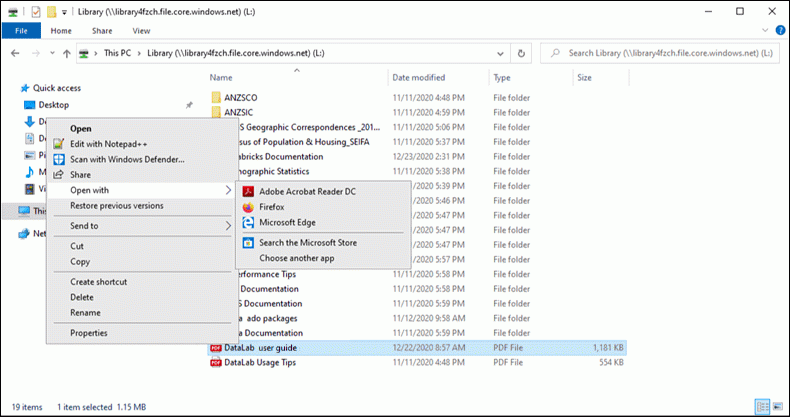
How can I enable larger data storage for Postgresql data directory?
Following recent enhancements, PostgreSQL's data directory relocation is now automated to X:\psql\data when a local disk is attached, facilitating expanded storage capacity for data. This feature streamlines the process of accommodating larger datasets. To enable local disc please email data.services@abs.gov.au