Advanced Search
What is Advanced Search for?
Advanced Search is a helpful tool that allows you to easily find a specific geography area within Australia. Once an area is selected, you will be able to move to the relevant QuickStats or Community Profiles page.
How do I find Advanced Search?
The Advanced Search page can be accessed through multiple pathways. The quickest way is straight from the main Census page. The Advanced Search by Geography link is located under Data by Geography.
Advanced Search can also be accessed through the QuickStats page and the Community Profiles page. The Search QuickStats and Search Community Profiles tools have links underneath to Advanced Search, as displayed below.
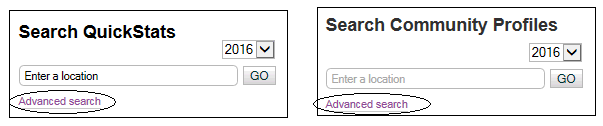
How do I change the Census year?
When using Advanced Search, you can change the Census year you want data for. Use the drop down menu to select data for the following years: 2016, 2011, 2006, 2001 as shown below.
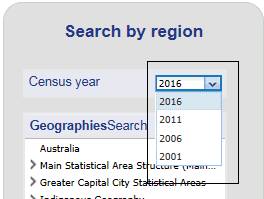
How do I find a specific area?
Advanced Search has multiple ways to find specific geographic areas.
The GeographiesSearch (opened by default) allows you to search for a geography via a hierarchical tree. The hierarchy is divided into different categories to make searching easier. To search for a geography simply expand a folder using the arrow on the left which will load and display the geographies available under that category. You can then search for further geographies under each geography by clicking the arrow again.
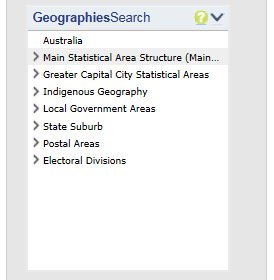

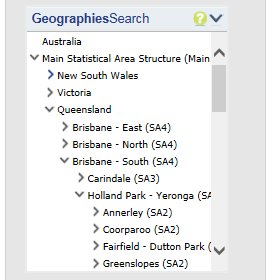
Searching via TextSearch
The TextSearch allows you to search for a geography such as a state, suburb or city. In the text box, typing a location in the search field, will result in a list of the geographical areas available in QuickStats and Community Profiles. A predictive list of search items begins to display after typing the first three characters and will be continually refined as subsequent letters are typed.
After a location has been chosen, your selected geography will display on the map.

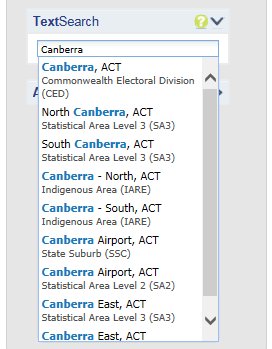
Searching via AddressSearch
The AddressSearch allows you to search for a location within Australia and lists all the geographies available in that location such as state, suburb or city. To search a location, enter the address details then press the GO button. This will list the available geographies in the results box. Click on the row suitable to display the geography on the map.
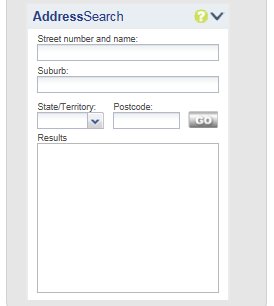
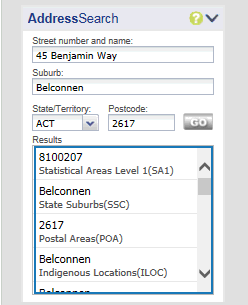
Searching via the map
You can also search using the map. You can change the boundary type by clicking the down arrow located at the top right corner of the map. By default, the map will start with Greater Capital City Statistical Areas displayed. To zoom in or out you can use the + and - symbols in the top left corner of the map. Alternatively you can use the scroll wheel on your mouse. By holding the left button of your mouse and moving, you can pan across the map when zoomed in.
Note: Maps for the year 2001 may only work intermittently if you are using Internet Explorer browser (version 9 and earlier).
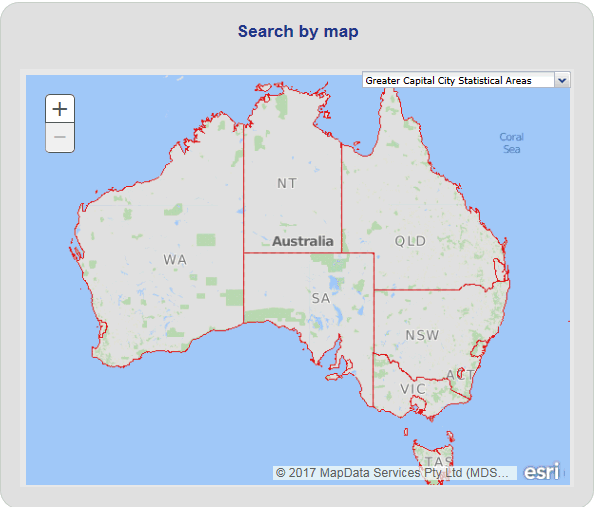
How do I access data from Advanced Search?
Once you have selected a geographic area using one of the methods shown above, two links will appear at the bottom of the page under the heading Selected region. The first link will allow you to view the selected area in QuickStats while the second link will allow you to view the area in Community Profiles.
The links will be updated every time you select a new geographic area.

*Advanced Search does not work on mobile devices.
 Print Page
Print Page
 Print All
Print All